How to use two factor authentication with Google Authenticator
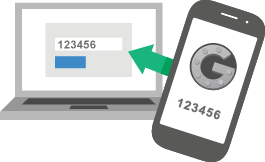
Seedboxes.cc supports TOTP (Time based One Time Password) two factor authentication for your account via Google Authenticator. If you enable this option in your account, every time that you login into your client area, you will required to enter a one time password generated by the google authenticator application installed on your smartphone. So in order to have two factor authentication enabled with your account, a smartphone or tablet (ios or android) is required in order for this to work.
The steps to enable it in your account are as follows:
1) Install the Google Authenticator app on your smartphone or tablet
Android: Link at Google Play
IOS: Link at AppStore
2) Login to your client area.
After you log in to your seedbox account, click in the "My Client Area" button.
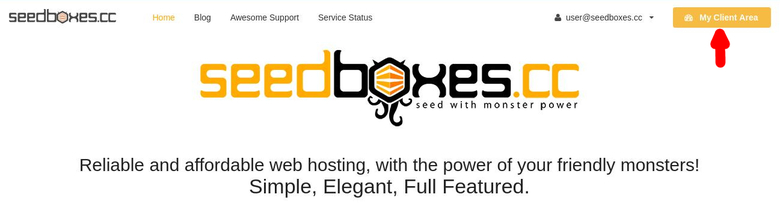
3) Go to the "Settings" tab, scroll down and turn the "Two Factor Authentication" switch on.

You will be presented with the following screen:
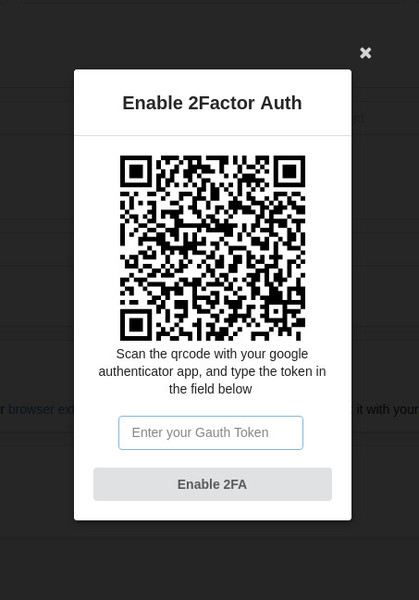
4) Open your Google Authenticator app, and select the option "Scan Barcode". Then scan the qr code with your phone's camera. After you scan it, the installation of your account in your google authenticator is complete. You will see the one time passwords appearing on your device
Set the current two factor authentication status as: ON
Then type the current one time password you see on your phone in the input box, and then click SUBMIT
If you did all that correctly, you will receive a success message that your two factor authentication is now ENABLED for your account.
If you wish to disable it ever again in the future, you can go back to this page in your client area, and set the status to OFF.
5) From now on, every time that you login, you will be presented with the following screen that will ask you to verify the one time password from your google authenticator app:
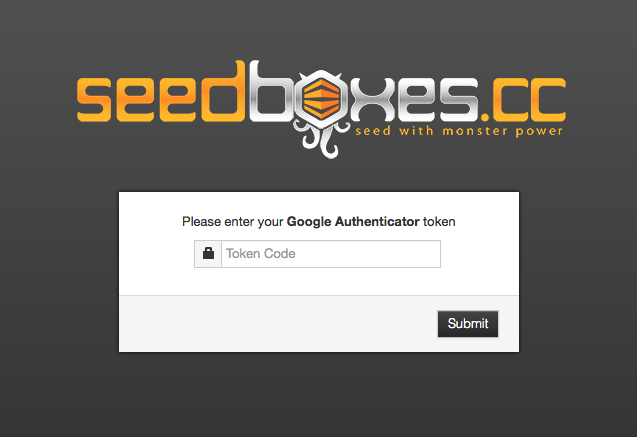
It is very important to note, that in case you want to change device or reinstall google authenticator, you need to disable your two factor authentication in your account, and then re-enable it again, from your new device.
There is no way to transfer your account from one device to the other, nor restore access in case you lose your device.
If this happens and you are locked out, you will need to contact support [at] seedboxes.cc in order to verify that you are the owner and unlock your account.

No Comments yet